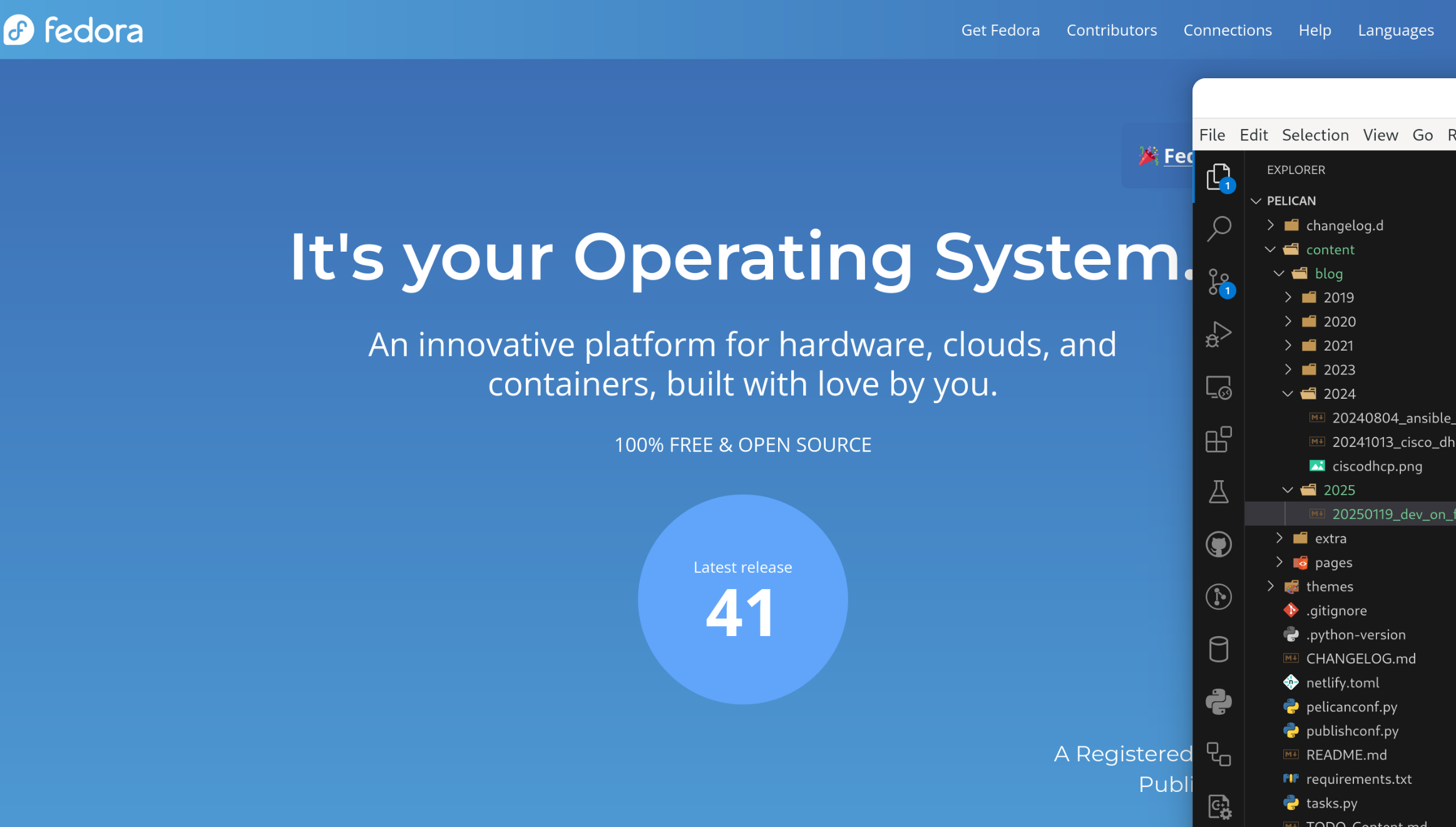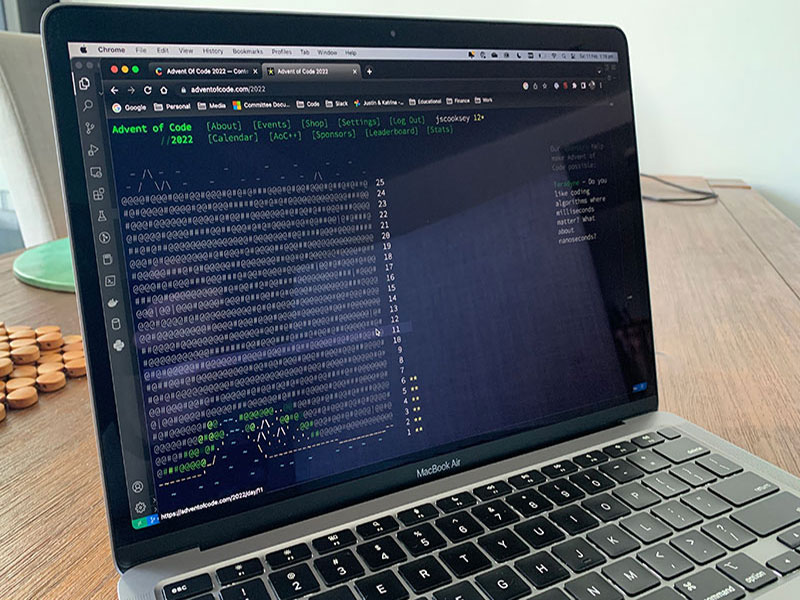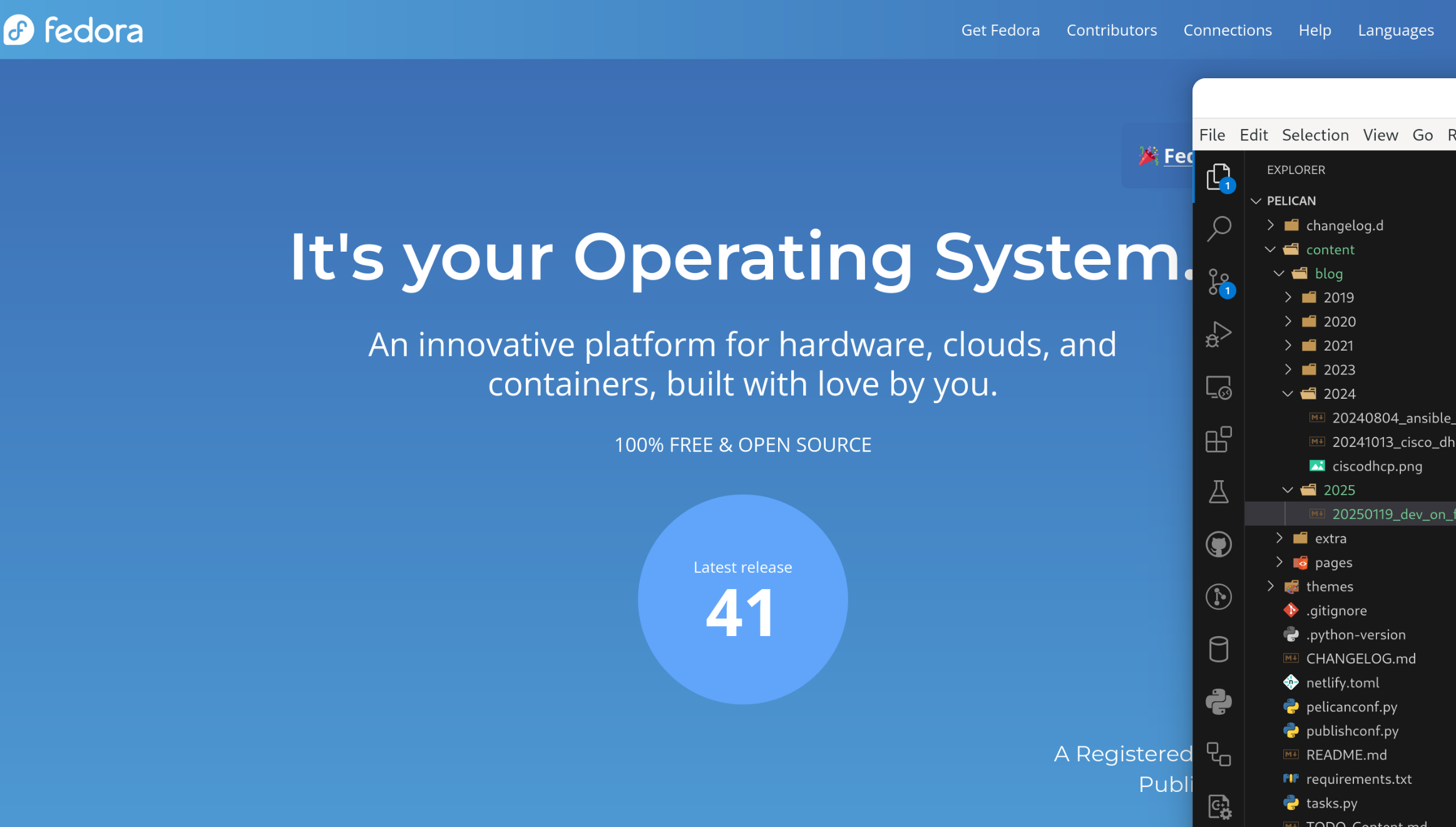
So, moving to Linux ...
I've been using MacOS for a few years now for my own development environment, and always enjoyed using something different from the required work Windows systems. MacOS, and Apple hardware, have always been pretty on point in my oppinion. However, for a while now, I'd wanted to jump back in to Linux as my primary OS. I have already been moving away from commercial applications, getting rid of my Adobe account and migrating to using Darktable along with other subscription based applications (not all). This is my inital experience migrating from developing on Windows and MacOS to developing on Linux, or in particular Fedora 41.
Most of my development work is in Python, although work means I do a fair share of PowerShell, so the initial focus is around Python and getting my normal tools up and running.
Visual Studio Code (VSCode) does come as a FlatPak via the Software app in Fedora 41, and its a pretty recent version (as of time of writting) at 1.96.1 with the latest being 1.96.4. However I opted to install directly off the VSCode web site and use the rpm download. This installed without any
issues and the Fedora Software app does show it as installed after using this method. I had no issues at all on first run and syning in the Extenxsion I use by sing Setting Sync to replicate what I have on my MacOS machine.
Shell
I haven't yet explored and/or moved to ZSH at this time. I know that along with Oh My Zsh it makes for a pretty useful Shell, but at this point I'm sticking with the default bash and will look at options little later on.
Fedora 41 came with Python 3.13.1, which at the time of writing is the latest release version of Python. Sometimes though we need to be able to run our code against other, older versions of Python. Enter pyenv ...
If you havent used pyenv before the Real Python site has a great article on Managing Multiple Python Versions With pyenv
pyenv took a little bit longer to get operational. This was because the default install of Fedora 41 does not install development packages, so I had to do a little research and test and research again before I got it all working. First off was to install the development-tools group of packages after which I still had some missing libraries to add in as well. The final result is as follows:
sudo dnf install @development-tools
sudo dnf install python3-tkinter python3-xlib bzip2-devel ncurses-devel libffi-devel readline-devel tk-devel libsqlite3x-devel
This has now allowed me to install and use other versions of Python on my Fedora 41 based laptop. Which means I can now update this web site with this article ...

This is the second part (see part 1 here) of my migrating a static web site over to Pelican Static Site Generator, after my inital posting Pelican Static Site Generator
Google Analytics
To transfer over Google Analytics web site code to the Pelican created site was as simple as adding it in to pelicanconf.py as a varible and done.
Amended 2023-08-07
With Googles GA-4 a different approach was taken. I added a new varible to hold the GA4 code:
pelicanconf.py
GOOGLE_GA4_ID = your_site_code
Then in the base.html template I added the Google supplied HTML code in the head section, with the Jinja2 varible pulled from pelicanconf.py:
<!-- Google tag (gtag.js) -->
<script async src="https://www.googletagmanager.com/gtag/js?id={{ GOOGLE_GA4_ID }}"></script>
<script>
window.dataLayer = window.dataLayer || [];
function gtag(){dataLayer.push(arguments);}
gtag('js', new Date());
gtag('config', '{{ GOOGLE_GA4_ID }}');
</script>
<!-- Google tag (gtag.js) -->
</head>
Hosting and Replacing on Netlify
As the GatsbyJS site was hosted on Netlify which also supports Python and Pelican builds rehosting on Netlify was relatively easy.
First though was getting the source repository ready. Starting with making sure the requirements.txt file exists, as Netfliy build process will be using this to install the required python libraries for the site. I generally keep this up to date as I work, but simply creating it again with the usual command is easy enough:
pip freeze > requirements.txt
Then making sure the publishconf.py file has all the correct settings for the final published site. This was pretty much correct and needed only confirming that it had the correct variables in it for the final site. Overwriting the development variables stored in pelicanconf.py.
A netfliy.toml file in the root of the repo will give Netlify the commands to build the site and location of the built site files to publish:
[build]
command = "pelican content -s publishconf.py"
publish = "output"
also a block to specificy the page (HTML file) to display for a 404 page not found repsonse:
[[redirects]]
from = "/*"
to = "/404.html"
status = 404
Linking in the new repo
After those things are all settled it is just a matter of linking the GitHub repo to the the Netlify site, and Netfliy will do the rest. Building the site and publishing it ready for use.
So is that it?
Well, while I have the Pelican built site now the active builder for the static pages on the site, I still have plenty to work on. Plenty to upgrade including the theme, which is still not quite right, and of course content on the site for other projects and well whatever else is happening in life......

I've been investigating Pelican a static site generator to replace my current GatsbyJS generated site. Im far more at home and familiar with Python and Jinja2, so that was part of my reasoning for taking a look in to it.
So working along the basis of replacing my current GatsbyJS created site and posts with one created by Pelican, the following cover my initial issues and solutions. I've only added brief notes on what was done, without going in to detail as the plugin sites cover correct use in detail.
Redirect old site paths
In investigting moving to a new static site gernerator I also decided to change the sturcure a little. Since not many articles existed at the time of this posting minimal redirects will have to be created.
So how does Pelican handle this on a per article basis?
Enter the pelican-redirect plugin. Installing it is as simple as installling from PyPi
pip install pelican-redirect
Then by adding an additional line in to the metadata of each post
original_url: blog/hacktoberfest-2019.html
Pelican will create an HTML file at the URL location specified that will redirect to the new post location that it will create.
Canonical
In order to add the canonical header entry on articles using the SITEURL variable does not create what you need if RELATIVE_URL = True is set. To get around this and always use a full URL you can copy the SITEURL variable in to CANONICALURL and then use that variable in the base.html template.
pelicanconf.py
SITEURL = "https://jscooksey.github.io/Pelican"
CANONICALURL = SITEURL
base.html
<head>
<title>{{SITENAME}}</title>
{% if article %}
<link rel="canonical" href="{{ CANONICALURL }}/{{ article.url }}" />
{% endif%}
Sitemap
To produce sitemap files for SEO add the pelican-sitemap plugin:
pip install pelican-sitemap
and then adding a SITEMAP variable to the pelicanconf.py as described in the README of the Repo
I also had on my curent site social media sharing links at the bottom of every article, allowing the reader to share the article on there own social media streams.
The share-post plugin does this and again is simply installed using pip
pip install pelican-share-post
Then in the article.html template add link to atricle.share_post attribute
<a href="{{article.share_post\['twitter'\]}}">...</a>
<a href="{{article.share_post\['facebook'\]}}">...</a>
<a href="{{article.share_post\['linkedin'\]}}">...</a>
Adding in Atom (or RSS) feeds is as easy as changing a few options, as this is built in to Pelcon. Changing a few options in the pelicanconf.py
FEED_MAX_ITEMS = 20
FEED_ALL_ATOM = "feeds/all.atom.xml"
CATEGORY_FEED_ATOM = "feeds/{slug}.atom.xml"
TRANSLATION_FEED_ATOM = None
AUTHOR_FEED_ATOM = None
AUTHOR_FEED_RSS = None
Code Highlighting
Markdown code highlighting is processed ultimately through Pygment which can be personailsed but has some builtin styles. Examples are on the Pygment site here and css files for these can be copied from the repo richleland/pygments-css.
You can copy the CSS file of your choice to your themes static folder (eg static/css/pygment.css) and then import that in the base.html
@import url(pygment.css);
Markdown code blocks can then be used and refer to the type of code inside them.
Conclusion
This is as far as I've gotten so far in working in Pelican and this Pelican created site is initially hosted on GitHub Pages at the URL https://jscooksey.github.io/Pelican/
I'll as I figure things out further, with the intention this will replace the primary site hosted at my domain.